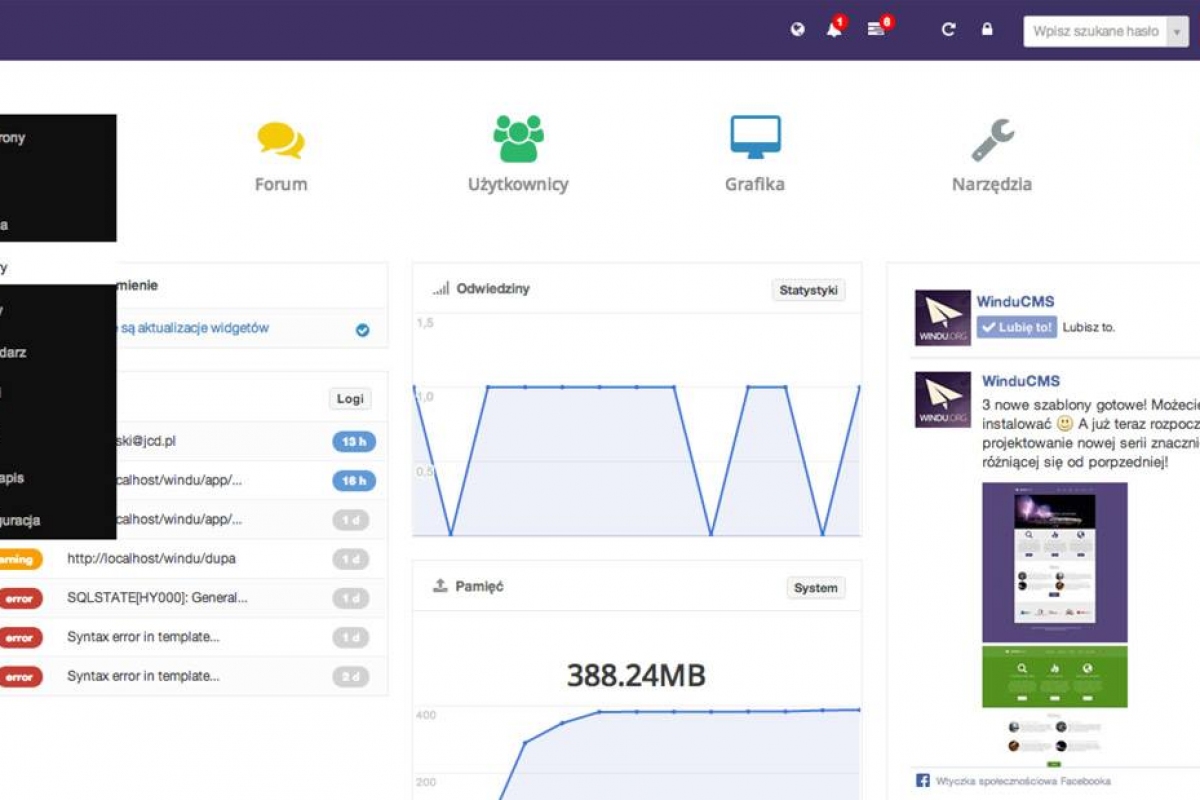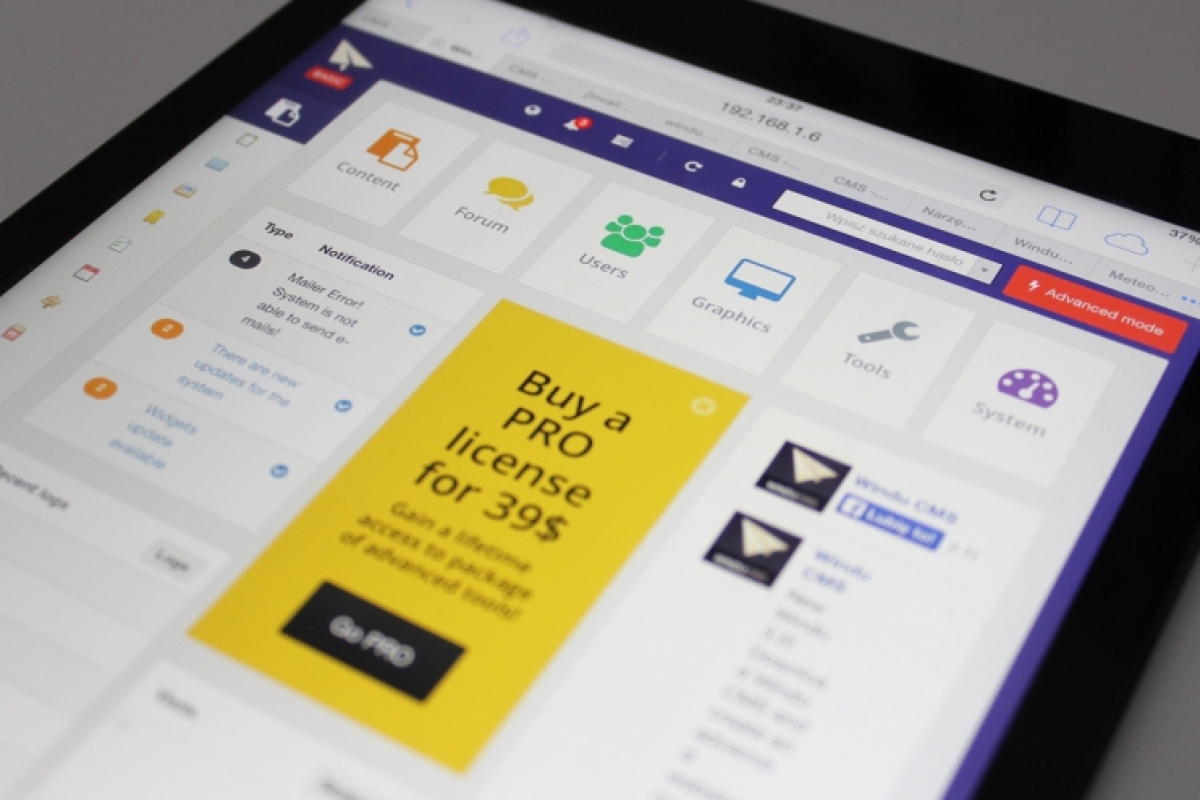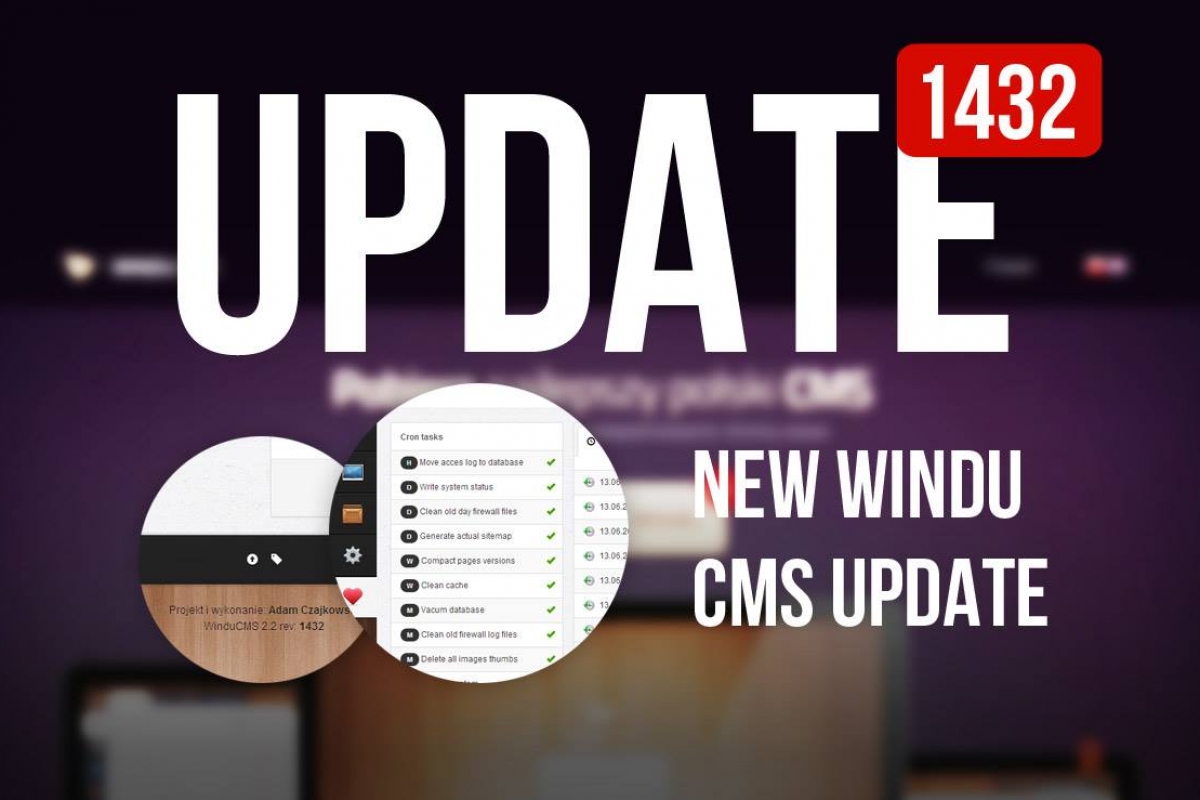Step 1.
Download FTP client, for example FileZilla (Click here) and install.
When you open the program should display this window:

Download package from the WinduCMS page with latest WinduCMS version. Then we connect to our server: In places:
- "Host" - enter the server name (eg: windu.org),
- "Username" - enter your username (eg admin),
- "Password" - enter the password,
- "Port" - enter the port, if you do not have specified, leave the field empty.
Step 2.
After the transfer to our server, we start the installation Windu. Go to our page (eg: windu.org), than you're directed to address [you domain]/admin/install/ (eg: windu.org/admin/install/)
Warning! If the system detects a lack of storage and display on this message, you must manually set the write permissions on the server for all directories and sub-directories!
To do this, select all the files uploaded to the server and click the right mouse button. Select "File Permissions" and then CHMOD 0777. Then at the bottom then "Move to the subdirectory" and select the option "Apply to all files and folders".
Step 3.
On the first installation page we have to choose language - Polish or English.

After choosing language we will be redirected to setup wizzard. First page of setupwizzard will look same as on screen:

We have only one option - click blue button "Begin installation" :)
Than our system will check server, if every field is green you can contiune installation by pressing "Continue installation". Screen:

Next you have to fill the fields with administrator email and password. Screen:

In the next step in the setup wizzard you have to write basic settings of our page. Screen:

Step 4.
Log in to your admin panel, fill the email and password fields and than you will see our CMS start page.
Screen: