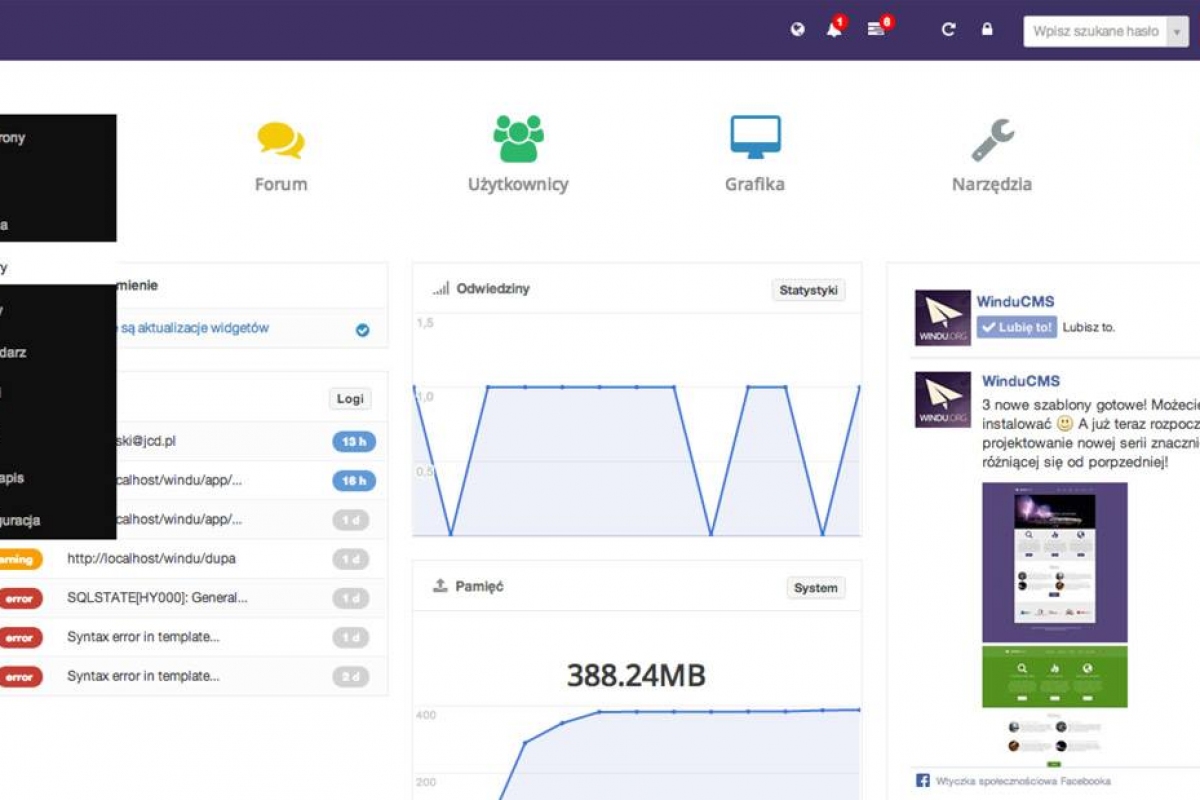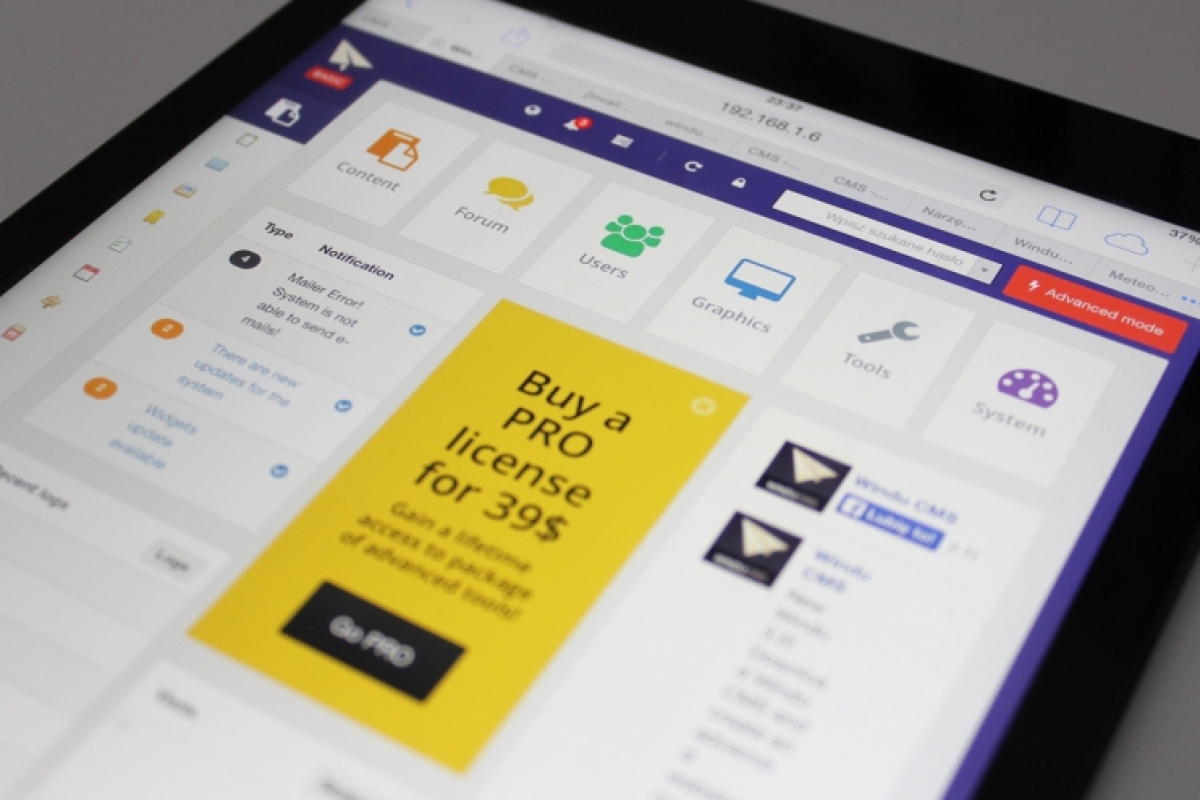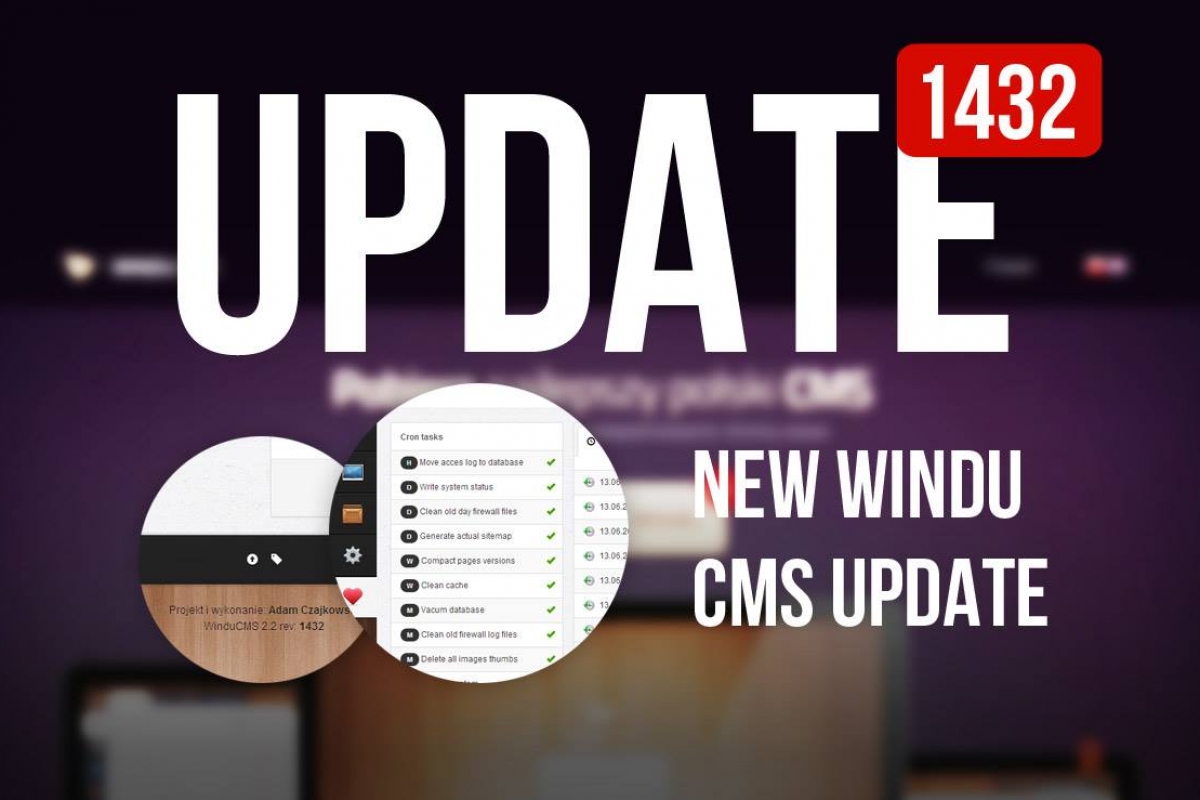Here I'd like to describe You one of the most important functions of WinduCMS 2 Beta system and that is a developer mode in administration panel. This tutorial will be for people that have some idea about web design or general programing, because some of the options available after turning on the developer mode can disrupt functioning of the site (of course with wrong use of them)
1. Turning the developer mode On/Off
Turning it on is done by clicking black button with the name of our Username in the top right corner
After clicking of this button it becomes red which means that the developer mode has been activated.

2. Additional functions – Content tab
After turning the mode on go to the content tab. First active subtab appears, which is “Pages”. In developer mode we have to additional buttons:
- -
 /
/  - used to blocking editing option for lower rank admins. It's added so lower rank admins couldn't change the contents of that page. Icon red – function turned on; icon gray – function turned off (by default)
- used to blocking editing option for lower rank admins. It's added so lower rank admins couldn't change the contents of that page. Icon red – function turned on; icon gray – function turned off (by default)
- -
 /
/  - used for hiding the element (page, gallery, group of elements etc.) in search results. Icon red – element invisible in search results; icon gray – element visible (by default)
- used for hiding the element (page, gallery, group of elements etc.) in search results. Icon red – element invisible in search results; icon gray – element visible (by default)
3. Additional functions – Users tab
So far no additional options here.
4. Additional functions – Graphics tab
Here turning the developer gives us few options.
In subtab “Graphic templates” we get an ability to delete whole graphic templates (except for the currently used one). Gray icon turns into

. REMEMBER, after deleting the template it CANNOT be restored!
In subtab “Widgets”:
- -
 /
/  - used for hiding widgets, when the icon is blue the widget is visable (by default), if its red then it is invisiable.
- used for hiding widgets, when the icon is blue the widget is visable (by default), if its red then it is invisiable.
- -
 - gives the option to permanently delete widgets.
- gives the option to permanently delete widgets.
5. Additional functions – Tools tab
So far no additional options here.
6. Additional functions – Configuration tab
Here we get an option to delete constants by clicking

button. Deleting them is risky, because they will be deleted permanently and without them system will not work correctly. We advise You not to go crazy with this function.
7. Additional functions – System tab
In System tab additional functions so far are only for the subtab “Backup”, where additional button appears:
- -
 - is next to every created backup and is used for restoring the website to the state from the time where the backup copy was made.
- is next to every created backup and is used for restoring the website to the state from the time where the backup copy was made.
In case of any problems, please contact Us by forum and We will give You necessary help if possible.


 /
/  - used to blocking editing option for lower rank admins. It's added so lower rank admins couldn't change the contents of that page. Icon red – function turned on; icon gray – function turned off (by default)
- used to blocking editing option for lower rank admins. It's added so lower rank admins couldn't change the contents of that page. Icon red – function turned on; icon gray – function turned off (by default) /
/  - used for hiding the element (page, gallery, group of elements etc.) in search results. Icon red – element invisible in search results; icon gray – element visible (by default)
- used for hiding the element (page, gallery, group of elements etc.) in search results. Icon red – element invisible in search results; icon gray – element visible (by default) . REMEMBER, after deleting the template it CANNOT be restored!
. REMEMBER, after deleting the template it CANNOT be restored! /
/  - used for hiding widgets, when the icon is blue the widget is visable (by default), if its red then it is invisiable.
- used for hiding widgets, when the icon is blue the widget is visable (by default), if its red then it is invisiable. - gives the option to permanently delete widgets.
- gives the option to permanently delete widgets. button. Deleting them is risky, because they will be deleted permanently and without them system will not work correctly. We advise You not to go crazy with this function.
button. Deleting them is risky, because they will be deleted permanently and without them system will not work correctly. We advise You not to go crazy with this function. - is next to every created backup and is used for restoring the website to the state from the time where the backup copy was made.
- is next to every created backup and is used for restoring the website to the state from the time where the backup copy was made.